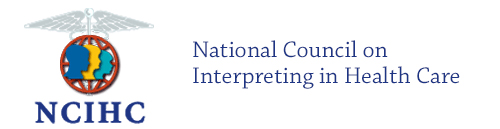FAQ - Members
Information about member login, listserv, membership renewal, and profile page.
How do I change my password?
1. Make sure you are logged in with your existing username and password.
2. Click on MY PROFILE (left sidebar menu).
3. Enter your new password.
4. Click SAVE at the bottom.
Why do I see extra characters added after I enter my password?
The system adds extra characters that show up in the form of asterisks in order to encrypt your password for added security.
NCIHC Listserv
How do I subscribe to the NCIHC Members-Only Listserv?
1. Go to www.ncihc.org.
2. Log in to the Members Landing Page using your username and password.
3. Go to your account by clicking on MY PROFILE button in the menu bar at the top.
4. Hover over the 'MY FEATURES' tab and then select ‘E-lists’
5. Under the SUBSCRIBED header, move the toggle to the left to turn it ON. This will activate your access to the listserv and will automatically move the toggle under EMAIL DELIVERY to ON as well.
How do I unsubscribe from the Listserv?
1. Go to www.ncihc.org.
2. Log in to the Members Landing Page using your username and password.
3. Go to your account by clicking on MY PROFILE button in the menu bar at the top.
4. Hover over the MY FEATURES tab and then select ‘E-lists’.
5. Under the SUBSCRIBED header, move the toggle to the right to turn it OFF. This will deactivate your subscription and also move the EMAIL DELIVERY toggle to the right to turn it OFF.
How do I post a message to the Listserv?
Method #1 - Send e-list messages from your email account
Confirm what email address is associated with your account.
Be sure to use that email account for sending messages to the NCIHC Listserv email.
Open up a new email message and enter the listserv address in the TO line:
[email protected].
Send your message. Messages are sent immediately.
Method #2 - Sending e-list messages from your member profile
1. Go to www.ncihc.org.
2. Log in to the Members Landing Page using your username and password.
3. Go to your account by clicking on MY PROFILE button in the menu bar at the top.
4. Hover over the MY FEATURES tab and then select ‘E-lists’.
5. Click on the e-list name.
6. On the next screen, in the Messages tab, click on Post a New Message.
7. Edit the Subject line, body of your message, and add attachments if applicable.
8. Click on Send Message when your are finished.
Note: you must be subscribed to the e-list to send messages.
How do I change the email address for my listserv messages?
You simply log-in to your member profile. Click on "My profile", then hover over tab labeled "My Features" and select "E-lists". Here, you will be able to edit your delivery address for listserv e-mails. You will not need to unsubscribe or re-subscribe. The messages will automatically begin arriving to your updated email address.
Is there a daily digest option for receiving messages?
No, there is no option with the current listserv to receive all of the listserv messages in a daily digest format at this time. This option may be added at a future time, however.
How can I manage the number of messages from the listserv?
If you are using Microsoft Outlook, follow these easy steps:
- Click on Tools, then Rules & Alerts
- Click on New Rule
- Create a rule that moves e-mails sent to [email protected] into a folder of your choice. You may wish to create a new folder for this purpose.
If you are using Gmail, follow these steps:
- Click Mail Settings
- In the tabs on the top of the page which gives your account details, choose the tab labeled “Filters”
- Click on “Create a new Filter”
- Within the area named “Subject”, type the following (including brackets): [NCIHC Listserv]
- Click “Create Filter with this search” at the bottom of the small window.
- Create a rule that moves NCIHC Members-Only listserv messages into a label of your choice. You may wish to create a new label for this purpose.
Note: If you prefer listserv e-mails to go directly to a Label of your choice within your Gmail inbox instead of appearing in your main inbox, choose the following actions while in step #6 above: “Skip the Inbox (Archive)” and “Apply Label”.
If you are using Yahoo! Mail, follow these easy steps:
- Click on Options, then Filters
- Click on Add
- Set up the new rule to filter the messages as you prefer.
Are the messages archived for me to access later?
Presently, the listserv messages are not archived for access on the website. If there is a message that you lost from your own email archives, your best option is to send a message to the listserv to ask for the information. More than likely, another listserv member will have the information you are requesting.
I have added myself to the listserv but I am still not receiving messages. Now what?
Have you checked with your IT department to see if a firewall setting is preventing you from receiving the messages sent from the listserv? Some of our members' e-mails have had the listserv messages mistaken as Spam. Please check with your IT department and let them know that you are expecting messages from [email protected] with "ncihc-members:" in the subject line.
As an organizational member, how do I add additional subscribers?
Simply send a request to [email protected] with the email addresses for up to five additional subscribers beyond the primary subscriber for your organization. Once your active organizational membership status is confirmed, the subscribers will be added.
How can I renew my membership to NCIHC?
At the top of the page, click on the word ‘Login’. You will be asked for your user name and password. Enter them (both are case-sensitive) and click ‘submit’.
- Once you are logged in, you will see a yellow (or gold) bar on the left-hand side right below the NCIHC logo. The toolbar says (starting at the top) About, Membership, Resources, Certification, Events, Member FAQ, and My Profile. Click on ‘My Profile.’
- Once you click on ‘My Profile,’ you will see your profile. Under where it says Profile Information, you will see a light orange rectangle that says ‘Renew My Membership’ and a button next to it that says ‘Go.’ Click on the button that says ‘Go.’
- You will be given the option to pay by credit card and set-up an yearly auto-renewal.
How can I obtain a receipt for my payment to NCIHC?
Click on "My Profile", and go to the Receipts tab (at the top of your screen). Here, you can see the information regarding your payment. For full receipt information, please refer to the email you received as confirmation of enrollment.
Why does my profile show that it was modified by someone else?
Frequently, web administrators may update your profile for various reasons. The profile contains not only the information visible to the profile owner but additional information that we use for the NCIHC database and records, such as payment information, membership data, and other details that we may have a need to update and modify from time to time. Only a limited number of web administration staff have the ability to modify your profile for the reasons listed above.
|